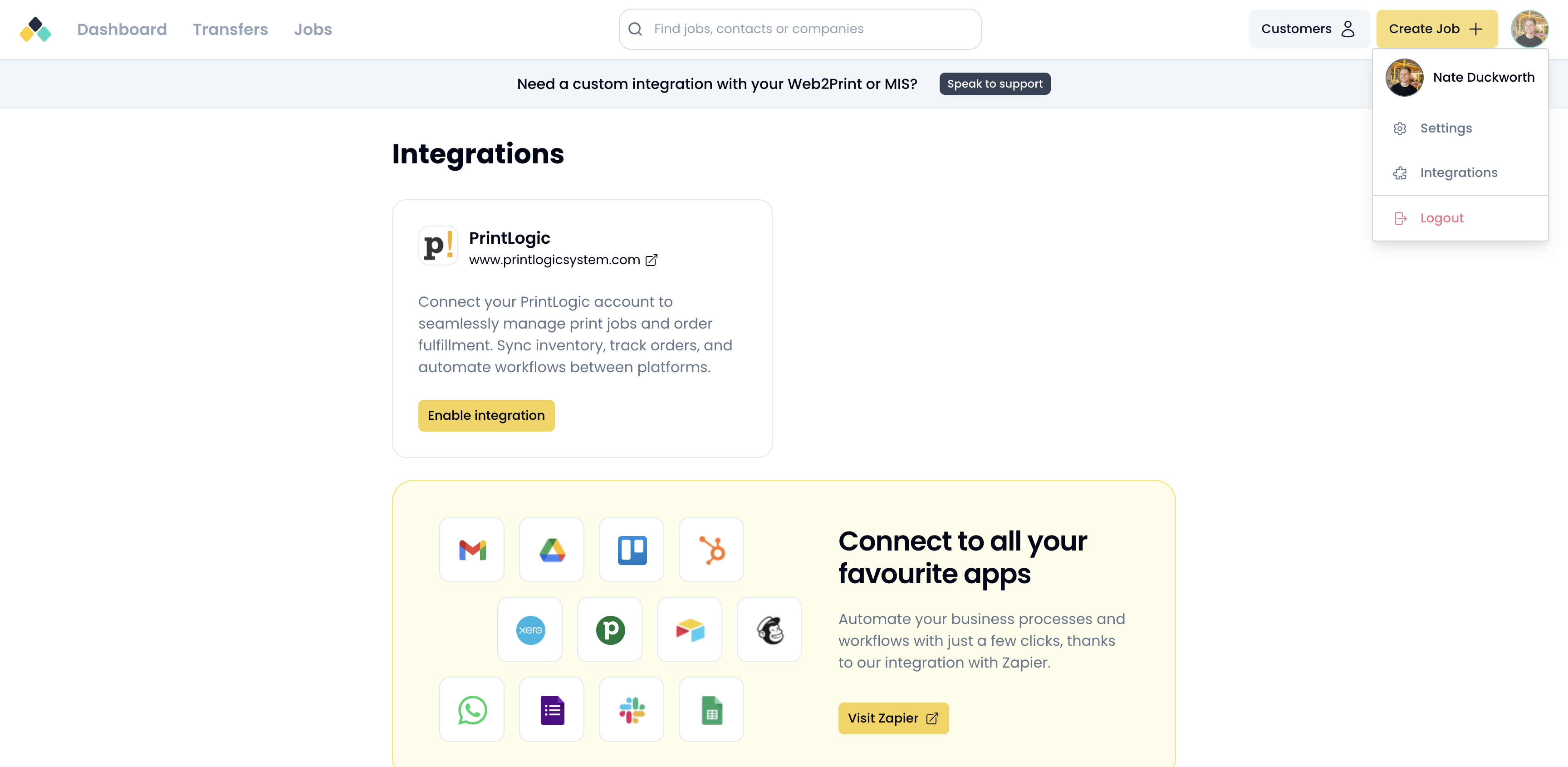
To begin the integration process, head to the Integrations page:
Click your avatar in the top-right corner of your dashboard.
Select Integrations from the dropdown menu.
Or go directly via this link: Artworker Integrations
On the Integrations page, find the PrintLogic card.
Click the Enable integration button.
You’ll be guided through a 3-step setup process:
1. Supply API Key → 2. Setup Trigger → 3. Test Trigger
To link Artworker with your PrintLogic account:
Click the Get PrintLogic API Key button – this will take you to your PrintLogic account settings.
Copy your API Key.
Paste the API Key into the provided field in Artworker.
Click Verify & continue.
Tip: If the API key is valid, you’ll automatically proceed to the next step.
To let Artworker know when new jobs are created in PrintLogic, you’ll need to set up a trigger in your PrintLogic account.
Go to PrintLogic > Setup Panel > Triggers, then click Create Trigger.
In the trigger settings:
Under Trigger area, select: An Order and is created
Under The following should happen, select: Post to an endpoint
Copy and paste the URL we supply into the URL field (copied from Artworker):
In the Body Data field, use:
{"orderId":"order_id","orderNumber":"order_number"} Click Save in PrintLogic (Right sidebar).
Now let’s confirm everything is set up correctly:
In PrintLogic, create a test order (this should trigger the endpoint).
Return to Artworker and tick I have created a test order in PrintLogic.
Click Test trigger with Sample Order.
This test may take up to 30 seconds.
If successful, your integration is ready to go! 
Click Enable integration to finish.
 You're All Set!
You're All Set!Your PrintLogic account is now linked with Artworker. New orders created in PrintLogic will automatically create a job in Artworker — no manual data entry needed.